Summary
Contact your Support Astronomer
- If you do not know who your assigned SA is, consult the observing schedule posted in Remote Ops 2 (also available online). Contact numbers for all SAs are posted on the partition wall.
- You should make sure to discuss the following points with your SA:
- The goals of your observing programs and any unusual aspects of the observering strategy..
- Plans for afternoon and night calibrations.
- Instrument issues, recent changes and latest news (e.g., recent problems)
- Any other questions, requests and needs you may have.
Determine your observing account
- Consult the on-line Keck II observing schedule. Find the listing for today's date (note that the dates are HST, not UT dates).
- The eighth column of the table will indicate the account you have been assigned. For example, if it reads NIRES(1), your account is nires1. Enter this account name (in lowercase) when logging into Keck computers. Your SA will supply you with the password for your account.
Login and prepare your workspace
Regardless of whether you will observe from Waimea, mainland observing site, or from home (PJ observing) all of your NIRES software runs within VNC desktops. VNC servers for your run should be up and running five days prior to your run. Please follow the appropriate set of steps below to launch your VNC viewers on the primary and secondary workstations. Your SA will help you with the first startup of the system.Waimea Startup Procedure
- Log in to primary seat. Log in to Hanauma in Remote Ops II using your assigned NIRES observing account (e.g., nires1; if needed, please contact your Support Astronomer to get the password).
- Launch primary and Secondary VNC desktops.
Once you log in, ask the SA for the best way to start the instrument vnc windows. For this, you will need your
account (nires1 from
above) and the VNC
viewers will be launched automatically.
Remote Observing Site
- Please check with your local site manager for info about how to start uo the VNCs.
At Home Observing (PJ Observing)
- Please follow the instructions for home observing.
About your VNC desktops
You should have four VNC desktops, two tan and two blue. The tan desktops are reserved for the IDL quicktools, while the blue desktops are the preferred place to launch a browser window, the secondary host applications, and the control GUIs.Check instrument availability
You are not permitted to operate NIRES until the summit staff have completed their checkout procedure! Please follow these steps to determine when NIRES has been released for your use:- Launch the Firefox browser from the desktop menu by selecting Firefox - NIRES Home Page.
- Click on the link labeled Instrument Ready? (available on the side menu on any LRIS webpage) to access the SIAS webpage.
- In the upper right of the SIAS webpage check the instrument status. If the displayed message reads NIRES NOT READY on a red background, then NIRES has not been released for your use. If it reads NIRES READY on a green background, then the instrument is ready for use. If it is past the nominal instrument release time (2:00pm weekdays or 3:00pm weekends), please contact your SA for assistance.
Start primary and secondary host software
- Switch to VNC control
desktops.
On your primary host computer (hanauma in Remote Ops II), switch to viewing the VNC desktops; these are used for instrument control. - Start the NIRES Software.
Select NIRES Control Menu > Start All Observational Software (Observer). from the vnc desktop menu. An xterm window will pop up with the following message:
The script is self-explanatory.Welcome to the NIRES initialization script. You should ALWAYS run this script at the start of any observing nights of your run to undo any changes that the previous observer made to NIRES and to re-initialize hardware and software.
When finished, the script will print the message:
Instrument initialization completed
and the xterm window will disappear. - Verify windows.
Check that the following windows appear:Left screen
(control0 desktop - tan)Center-left screen
(control1 desktop - tan)Center-right screen
(control2 desktop - blue)Right screen
(telstatus desktop - blue)- Slit Viewer Display
- SVC xterm
- NIRES_SLIT_CAMERA_status display
- Compass Rose
- Slit-Nod Widget
- Spectral Display
- spectroscopy xterm
- NIRES_H2RG_status
- Exposure GUIs
- PIG
- FACSUM
- XMET
- Magiq
Check secondary host software (Needed on some Remote Observing Sites)
Perform the following actions on your telstatus screen host machine.- Check for FACSUM/XMET.
If your team includes remote observers who cannot view FACSUM and XMET on the gorgeous wall monitors in the Waimea Remote Ops room, you should verify that they are active. If not then launch them within VNC session "telstatus":- Right-click on the background menu and select Telescope Guis > FACSUM
- Right-click on the background menu and select Telescope Guis > XMET
- Launch MAGIQ Guider Interface.
- Right-click on the background menu and select MAGIQ Guider UI
Verify or Modify Names set by the Program Identification GUI (PIG)
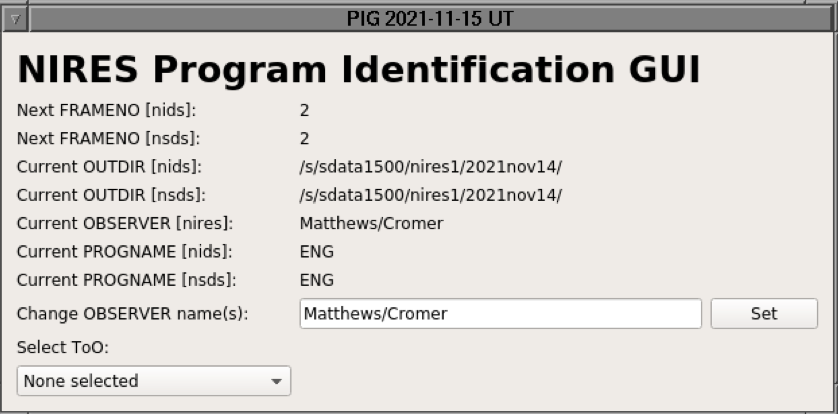 |
If it is a split (i.e., shared) NIRES night, then the first half observer directory will be named as the UTDate, and the second half directory will be the UTDate with "_B" appended. On split NIRES nights, clicking on one of the listed program names will make it the active program, which toggles to the appropriate directory where subsequent data will be saved to, with file numbers that either start at 1 or continue sequentially after the last file number written to that directory.
Acquire test Spectroscopy and Slit Viewing Camera image
 |  |
| Command Line | GUI |
|---|---|
Test SpectroscopyTest SVC |
Test SpectroscopyTest SVC |
Dome Calibrations
Arcs can be taken by using a set of Neon lamps on the dome. Most reduction procedures make use of the sky lines for wavelength calibrations and the arcs can be used as a sanity check. The arc images can be identified because the obstype is domearc
The dome lamps can also be used to take flats. These flats are mostly used to trace the illuminated regions on the science detector. The flat images can be identified because the obstype is domeflat
Nires does not have a hatch, cover, or shutter. It does not have moving parts so it does not have a blank filter either. Therefore, darks can not be taken. However, it is possible to take flatsoff that can be of use. The flatsoff images can be identified because the obstype is dark
The following is the procedure for taking the dome calibrations.- Wait for the telescope to be released and in the dome flat
position. If the telescope is released:
- View the K2 Status on the SIAS Page. If the line is green, the telescope is released.
- Telescope Elevation = 45° (see FACSUM).
- Dome and Azimuth are 90° apart (see FACSUM).
- If the telescope has not been released and it is after 4:00pm HST, please contact your SA to determine when the telescope will be available.
- The observer can use the NIRES SPEC CONTROL GUI to run the dome calibrations (flats and arcs).
- Select the CALS tab on the GUI
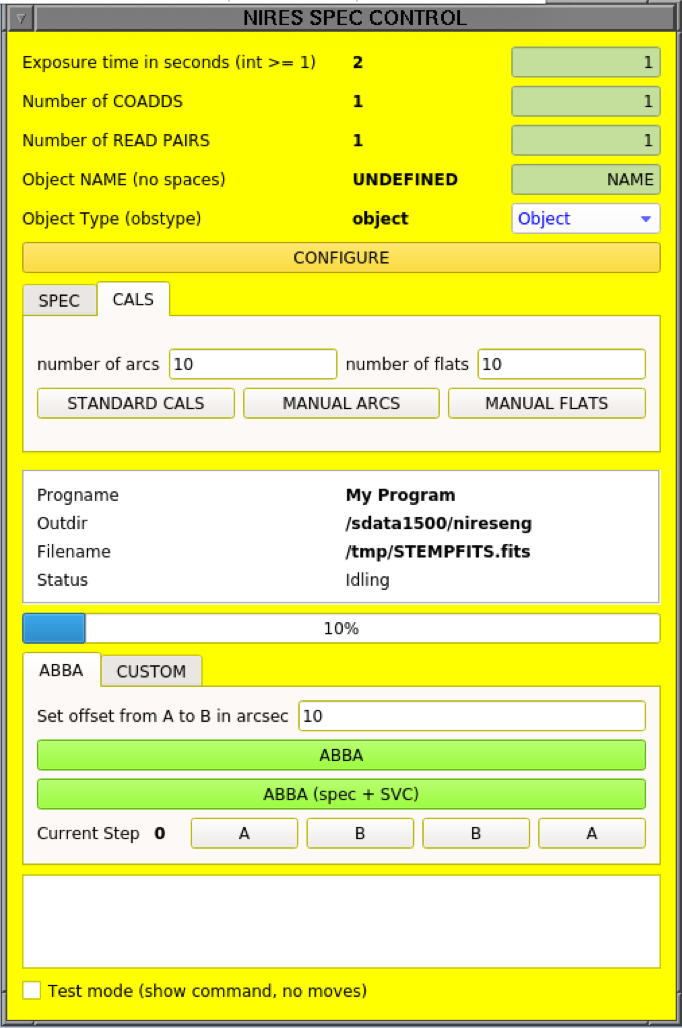
- The observer can change the number of arcs and flats by entering them on the boxes
- The observer can select from three options. Note that the obstype is changed accordingly:
- STANDARD CALS. This option would run the arcs and flats as specified in the webpage (100 seconds for flats and 120 seconds for arcs).
- MANUAL ARCS. This option will obtained the selected number of frames with the exposure times, number of reads, and coadds as defined in the GUI.
- MANUAL FLATS. This option will obtained the selected number of frames with the exposure times, number of reads, and coadds as defined in the GUI.
- On the "Spectroscopy xterm" window type
goflats [n]
where n is the number of flats to take. The script will take n flats with exposure time of 100 seconds. The detector settings are set automatically to CDS (i.e., the script executes the following commands: "sampmodes 3", "nsamps 2", and "coadds 1"). - Verify the image displays in the Quicklook "Spectroscopy Display."
- On the "Spectroscopy xterm" window type
goarcs [n]
where n is the number of Ne arcs to take. The script will take n dome arcs with exposure time of 120 seconds. The detector settings are set automatically to CDS (i.e., the script executes the following commands: "sampmodes 3", "nsamps 2", and "coadds 1"). - Verify the image displays in the Quicklook "Spectroscopy Display."
goflatonoff [n]script can be used. This script works like the goflats with the exception that it takes an additional flat with dome lamps off after each flat. If the observer would like to take calibrations with different settings (i.e., exptime, coadds and/or number of reads) then the lamps would need to be turned on manually and the observations would have to be taken with the command line.
domelamps specto turn the dome flats on and
domelamps offto turn them off.
niresarcs onto turn the dome arcs on and
niresarcs offto turn them off.
Coordinate with the OA
Observing Assistants customarily arrive at the summit around 5:30pm in winter and 6:00pm in summer. Once they arrive, you can do one or more of the following:- Greet the OA.
Introduce yourself to the OA and alert them to any immediate needs that you will have. Tell them if you are taking calibrations and inform them about your calibration plans. - Wait for the OA to get settled.
Setting up computers and bringing up all of the telescope control systems requires some time, and things go wrong much more often than we would prefer. Be patient while the OA prepares the telescope for operation. - Inform the OA about your starlist.
Now would be a good time to let the OA know where your starlist is, so they can verify that they have access to it. - Inform the OA of your plans for the
night
It is always good practice to inform the OA of your science plans: depending on the LRIS modes you plan to use (longslit, MOS, imaging), the OA will make decisions on how and when is best to focus the telescope. The OA can also be asked about specific observing techniques you are interested into (e.g dithering, offset pointing, etc). Just before opening, your SA will also be available to help with these issues. Do not be shy and ask.
Dinner
If you are reading this, you're probably very tired and hungry. Moreover, the real work is still ahead of you. Now it is a good idea to go get dinner and all other sources of sustainment you may need during the night. In each remote ops room there is a folder labelled Restaurant Guide for you to consult. Please also note that Starbucks (across the road, in the Foodland food court) closes, mercilessly and irrevocably, at 8:30pm (except Fridays at 9:30pm and Saturdays at 10:00pm). But keep in mind that they open everyday at 4:30am!.Send questions or comments to:NIRES Support