KCWI Science Target Alignment Checklist
KCWI
Home Page
NEWS
Observing
Troubleshooting
- Keck
- Instrument Ready?
- Archive (KOA)
- Observer Home Page
- Tel Schedule
- Instruments Home
- Keck Home
- Observing Info
- ToO Policies
- Planning Tools
- AO Guide Stars
- Finding Charts
- IRSA Finder Charts
- Observing Planning Tool
- Atmospheric Trans
- Twilight, Moonrise, etc.
- Offset/PA Tool
- Contact Us
- Contact Info
- Post-Observing Comment Form
Purpose
This checklist describes the procedure for aligning targets on the KCWI slicers.
Procedure: Synopsis
This is a brief version for use by experienced KCWI observers. Novices should read the detailed procedure below.- Focus the telescope
- Focus telescope if needed
- Ask the OA to run an autofocus or a MIRA. Note that MIRA is a much slower due to the need to insert the Focal Plane Camera
- MIRA is ONLY performed on the first focus of the first night of a run to correctly set the secondary mirror tilts. Autofocus should be use on any subsequent focus sequences.
- Slew to the target and send to the appropriate Pointing Origin
- Ask the OA to slew to your target
- Identify the field and ask the OA to move your target to one of the IFU pointing origins (they are extremely close to each other)
- Take a guider image
- Center the target on the slicer
- Using the Offset GUI, offset the telescope until the target is centered
- Take guider images to verify the centering
Procedure: Detail
Focus the telescope
- Option 1: Autofocus
- After sleweing to the vicinity of the target, ask the OA to run autofocus. This only takes a few minutes.
- Option 2: Mira
- The MIRA focus sequence is done on the focal plane camera, so you need to budget about 6 additional minutes to move from your current slider to the FCP and back
- You can save some time by manually switching to the FPC while slewing to the next target, using the command: slicer fpcam
- If you do this, wait until the move is complete before initiating a MIRA sequence
Slew to the target and send to the appropriate pointing origin
- Ask the OA to slew to your target and start guiding
- KCWI uses the new TCSU control system, so the pointing is very accurate
- Once the telescope is at the right position and guiding, identify the target on the guider and tell the OA to send it to the IFU pointing origin.
- Take an image of the field with the guider with the "take guider image" button
- The image will appear on the third ds9 display, and an overlay of the three slicers will be displayed
Center the target on the slicer
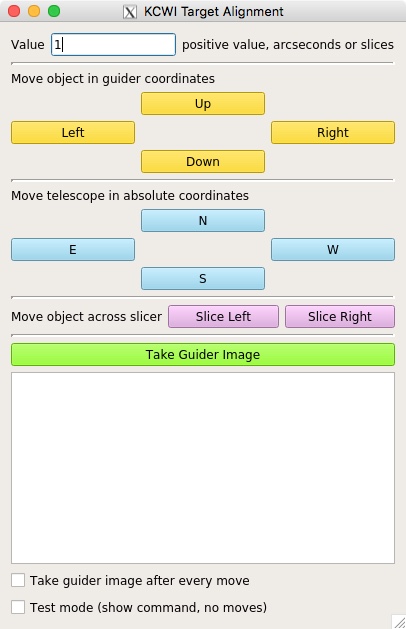
Use the offset GUI to center your target. The options are:
- Move object in guider coordinates. In this case, the object will go in the direction of the button: if you click left, the target will move left.
- Move telescope in target coordinates. With these buttons you are moving the telescope, so the object will move in the opposite direction.
- Move object across slicer. This is used to move the object a fixed number of slices (including fractions).
If you prefer to use command, you can use any of the offsetting commands described below
- gotoxy x y This commands moves the telescope by the specified amount of arcseconds in the x and y directions as displayed in the focal plane camera, relative to the base position
- gxy x y This commands moves the telescope by the specified amount of arcseconds in the x and y directions as displayed in the focal plane camera, relative to the current position
- moveGuider x1 y1 x2 y2 This command moves the object in guider coordinates from (x1,y1) to (x2,y2)
For the gotoxy and gxy commands, the direction of motion is as follows:
- +x moves the target left
- -x moves the target right
- +y moves the target down
- -y moves the target up
The spatials relations between guider, focal plane camera and slicers is shown below (large slicer is displayed):

Send questions or comments to:KCWI support