TRICK software
TRICK Software
Below are the steps to launch TRICK GUIs.
-
TRICK Manager
- In a k1obsao VNC desktop, from the background menu,
K1 TRICK Tools → TRICK Manager - In the TRICK Manager, click INIT TRICK.
This will start the communication between WFC and TRICK camera. It will take about 30 seconds to finish initializing TRICK,
and we should see TRICK detector image and count level displays come live. - In the TRICK Manager, click INIT WHEEL.
This will initialize and home the filter wheels. It will take about 30 seconds to complete. - In the TRICK Manager, click CONTROL
This brings up a sub-GUI where the operator will select TRICK or STRAP and set the effective exposure time for TRICK via CPR and Coadd settings.
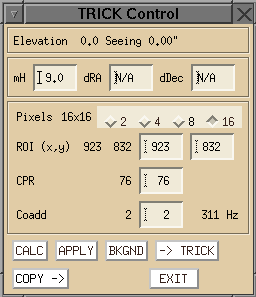

- In a k1obsao VNC desktop, from the background menu,
-
TODA
- In a k1obsao VNC desktop, from the background menu,
K1 TRICK Tools → TRICK TODA -
Click the upper left red button to turn on TODA. The red button will turn green.
When dithering in the TRICK mode, TODA tracks
- Loops reclosing in each dither within ROI.
- The transition between TRICK and STRAP mode,
e.g., loops reclosing after a satellite closure event
This will launch the TODA GUI.
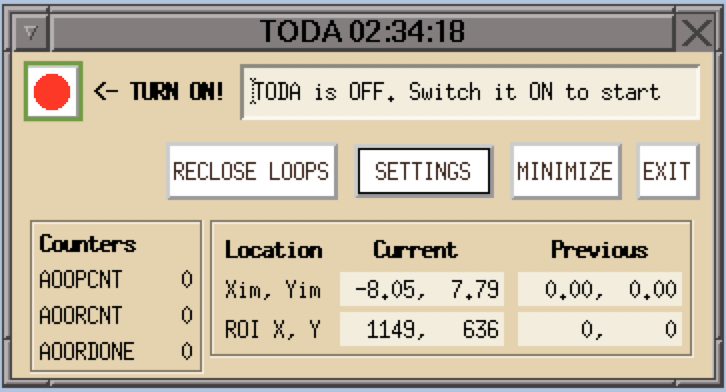
- In a k1obsao VNC desktop, from the background menu,
Send questions or comments to:AO Support