TRICK operations
TRICK Temper and Advice
Here are practical advices on running TRICK on-sky.
This list will grow as we accumuate TRICK mileage on-sky.
Take a deep breath, prepare for a dive into the abyss.
- Sometimes TRICK Manager stops updating the ROI image and count level display.
This is due to lost conneciton between the TRICK camera server and GUI.
Click on RESTART VIDEO to restart the video streaming. - READ MODE in TRICK Manager reports the mode of the camera currently being used.
- VIDEO WFC: The connection between TRICK camera and WFC is normal.
TRICK image is displayed in the subframe mode - FULL FRAME: TRICK takes full frame images. Images are saved in
/nightly/tonight/Trick/ . - UNKNOWN: When the software fails to read back from the detector,
the detector status is lost. (reboot trick to fix it?)
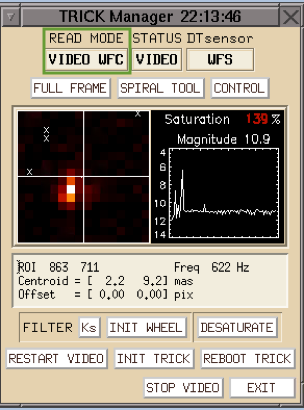
- VIDEO WFC: The connection between TRICK camera and WFC is normal.
- STATUS in TRICK Manager reports the health of TRICK video streaming.
- VIDEO: Video streaming is normal, we should see ROI images updating.
- IDLE: Video streaming is not running. This will be the case before
TRICK is initialized. - FAULT: Video streamming may be jammed, or some servers are not running.
- EXPOS: It is taking a full frame image.
- BUSY: This is an error status. The software failed to read the detector status.

- DT sensor in TRICK Manager reports which DT sensor is being used.
- STRAP: DT snesor loop is closed on STRAP, we are in STRAP mode.
- NIRTT: DT sensor loop is closed on IRTT, we are in TRICK mode.

- Bad Pixels: The TRICK detector has a large number of bad pixels
and artifacts. The bad pixels are shown as "x"s in the ROI image.
When we close loops on bad pixels, click on a nearby good pixel in the ROI image
to recenter ROI. This can be done with the loops closed.

- Saturation: The TRICK detector will be saturated by bright IRTTs,
and the count level plot will report saturation > 100%.
In TRICK Manager, click DESATURATE to attenuate the light.
Because light attenuation is done by changing the TRICK detector setting,
when we close loops on a different star or when sky extinction changes,
we need to click DESATURATE again to avoid saturation.
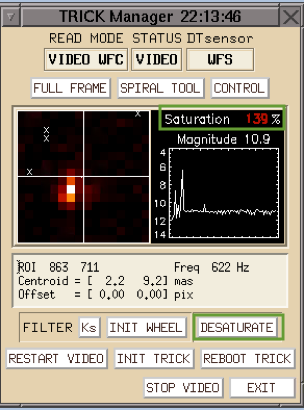
-
For laser closures, DT sensor control switches to STRAP.
To reclose the loops on IRTT, click Reclose loops in AOAcq,
then click Switch to IRTT in AOAcq. - Reclose loops in AOAcq will close the loops on STRAP.
- Reclose loops in TODA will close the loops on the latest DT sensor being used.
If the loops were closed in the TRICK mode, TODA will reclose the loops on IRTT.
If the loops were closed in the STRAP mode, TODA will reclose the loops on STRAP.

This section will be filled in later.
Send questions or comments to:AO Support