Procedure Index
- Loop instabilities
- PyWFS dichroic control
- Loading a flat map on the KPIC BMC DM
- Restarting the KPIC BMC DM after prtcserver reboot
- PyWFS keywords for FSM, modulator and focus stage
- Redefining the FSM on-axis position
- Modulator info
- KPIC diagram
- CRED2 display (tracking camera)
- PyWFS Quick Access GUI
- PyWFS AO screens
- Restarting the PyWFS camera (SAPHIRA)
Loop instabilities
These are some of the strategies that can be followed if the AO loops become unstable, for instance in bad seeing conditions.
Step by step troubleshooting guideline:
- Try opening and closing loops
- Try 1% smaller leak factor, e.g. 0.96 if it was 0.97
- Reduce LO gain by a few percent, e.g. 0.36 from 0.40
- Reduce HO gain by 1%, e.g. 0.15 from 0.16
- If TT residuals are high, increase the TT gain up to a maximum of 0.45
- If the correction is still bad, then return to the original values.
It is also possible to decrease the number of modes, but it is recommendable to consider this option as the last resource, and generally keep the value at 300 or above.
If one factor seems to make a big difference, e.g. HO gain, it is advisable to go back and restore the other parameters to the default values.
Additional tips and tricks:
- For occasional instabilities one can try to open/close the loops without changing the loop parameters to see if the instabilities go away.
- If the DM becomes saturated, it may not respond to changes in the loop gains or number of modes. In this situation the recommendation is to open the loops, change the loop parameters, and reclose them.
- If the DM becomes saturated, making the integrator leak smaller may help. Small changes in the integration leak value have significant impact in the loop stability. If the default value is 0.96 it is recommendable to keep the leak value between 0.94 and 0.98.
- It is not necessary, bu it is good practice to open and close the loops briefly after changing the loop parameters, especially when the reason to make the cnages is to make the loops stable.
PyWFS dichroic control
There are different ways to move the PyWFS dichroic in and out of the optical path:
-
To move the dichroic out of the optical path, on any account
with access to AO keywords:
m obdbnmdm=homeorm obdb=0. Check that the position after the move is ∼0 mm. -
To insert the dichroic in the optical path, open a terminal
as pwfs at vm-pwfsserver, and
type
prtcInsertDichroic. Check that the position after the move is ∼220 mm. - The PyWFS dichroic can aslo be controlled using the DFB stage on the SC GUI.
Loading a flat map on the KPIC BMC DM
-
The latest flat for the KPIC BMC DM that works with the PyWFS
dichroic on NIRC2 is from May 17, 2022:
/net/nfiuserver/nfiudata/rtcdata/calibration/BMC/SummitDMFlatMap_220517_nirc2.fits
To load this flat map, as prtc at prtcserverprtc@prtcserver:~$ cd KPIC2/DM prtc@prtcserver:~/KPIC2/DM$ python3 Python 3.6.6 |Anaconda, Inc.| (default, Jun 28 2018, 17:14:51) [GCC 7.2.0] on linux Type "help", "copyright", "credits" or "license" for more information. >>> from DM import DM as dmlib WARNING: AstropyDeprecationWarning: astropy.utils.compat.funcsigs is now deprecated - use inspect instead [astropy.utils.compat.funcsigs] >>> DM = dmlib() >>> flat = DM.setFlatSurf('nirc2') -
Other useful functions of the KPIC DM library are:
>>> DM.flatdflt '220317_mirrcred2' >>> DM.flatdir '/net/nfiuserver/nfiudata/rtcdata/calibration/BMC/' >>> DM.zeroAll()
IMPORTANT NOTE: Execute DM.zeroAll() at the
end of a PyWFS observing night.
Restarting the KPIC BMC DM after prtcserver reboot
See Section 1 in KPIC BMC DM control notes.
PyWFS keywords for FSM, modulator and focus stage
-
FSM keywords:
xshow -s ao pmcf1x pmcf1y pmcf2x pmcf2y
-
Modulator keywords:
xshow -s ao pmoffx pmoffy
To center the modulator:modify -s ao pmoffx=0.5 pmoffy=0.5
-
PyWFS focus stage keyword:
xshow -s ao pmcfoc
Redefining the FSM on-axis position
Launch the Keck II calib GUI from the k2aoserver-new VNC pulldown menu and run Calibration setup for NIRC2 and NGS-AO.
Launch the PyWFS calib GUI. On a vm-pwfsserver terminal as user pwfs, type prtcCalibrationMenu.py.
- Press Calibration setup to launch the PyWFS calibration setup GUI.
- Select DICHROIC and press Optics setup. Wait until the status is Done.
- Press Init PyWFS camera. Wait until the status is Done.
- Press PyWFS setup. Wait until the status is Done.
Launch the PyWFS modulator control GUI. On a vm-pwfsserver terminal as user pwfs, type prtcModulator.py.
Center the modulator if it is not already centered. On any terminal with access to AO keywords, type modify -s pmoffx=0.5 pmoffy=0.5
Launch the PyWFS loop display GUI. On
a prtcserver terminal as user prtc,
type loopDisp.py. Check that the four pupils are
evenly illuminated. If they are not, then the FSM
on-axis position needs to be adjusted.
Launch the PyWFS Status GUI. On a vm-pwfsserver
terminal as user pwfs, type prtcStatusGui.py
- To modify the on-axis position of FSM1, select FSM1 → More.
- To modify the on-axis position of FSM2, select FSM2 → More.
Move FSM1 and FSM2 until the four pupil images in the PyWFS loop display GUI are evenly illuminated.
You can move the FSM using the ecPDev2.ui GUIs for FSM1 and FSM2, or you can move the FSM using keywords.
-
Move FSM2 (same procedure FSM1) using keywords. On any
terminal that has access to AO keywords, type:
pmcf2x=5.954 pmcf2y=6.808 modify -s ao pmcf2gl=1
-
Move FSM2 (same procedure FSM1) using the ecPDev2.ui
GUI.
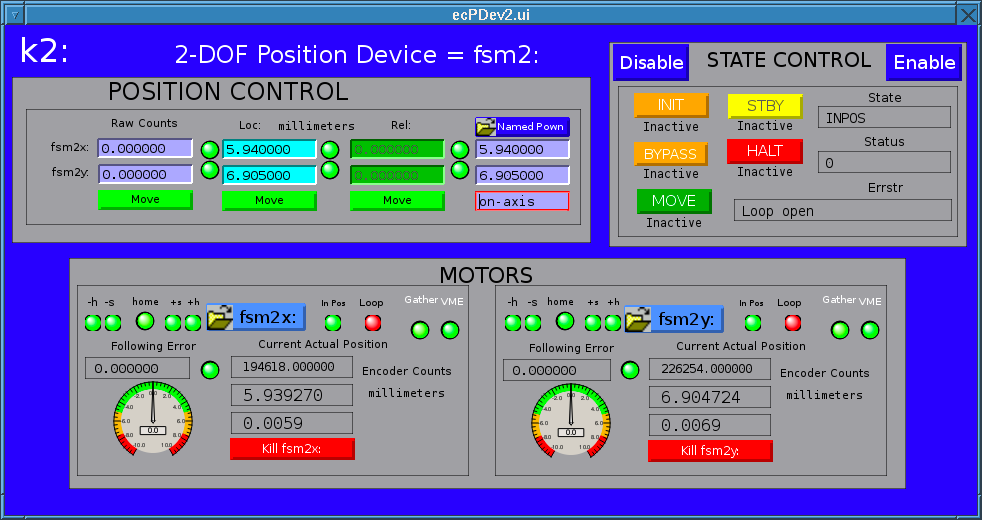
PyWFS FSM2 device control GUI - Input the desired fsm2x value in the cyan background box (Loc: millimeters) and hit Enter (otherwise it will not take the new value).
- Input the desired fsm2y value in the cyan background box (Loc: millimeters) and hit Enter (otherwise it will not take the new value).
- Press Move (under the cyan boxes) to send the FSM moves. Monitor the PyWFS pupil illumination in the PyWFS loop display GUI.
Once you are happy wih the pupil illumination (four pupils evenly illuminated) after having moved FSM1 and FSM2, click on the Named Posn button on the ecPDev2.ui GUI for FSM2 (same procedure for FSM1). This brings up the ecNps2.ui GUI.

- Input the new fsm2x on-axis position on the left box of the control area (red background and white fonts) and hit Enter.
- Input the new fsm2y on-axis position on the right box of the control area (red background and white fonts) and hit Enter.
- Click on the Define button.
Run the PyWFS Calibration setup again to double check that all pupils are evenly illuminated once the calibration setup procedure is completed.
Modulator info
This section includes general information about the PyWFS modulator:
- Valid range must be between 0V and 1V.
- Normal amplitude center values:
Ok: 550 0.16 0.17 0.50 0.50 0.00 90.00
- EPICS channels for center:
k2:ao:pmod:offsetX k2:ao:pmod:offsetY
- The modulator position must be 0 < | center + amplitude | < 1
- The modulator scale is ∼1V/arcsec
KPIC diagram
The following figure shows the KPIC optical layout before the Phase-2 upgrade in March 2022.
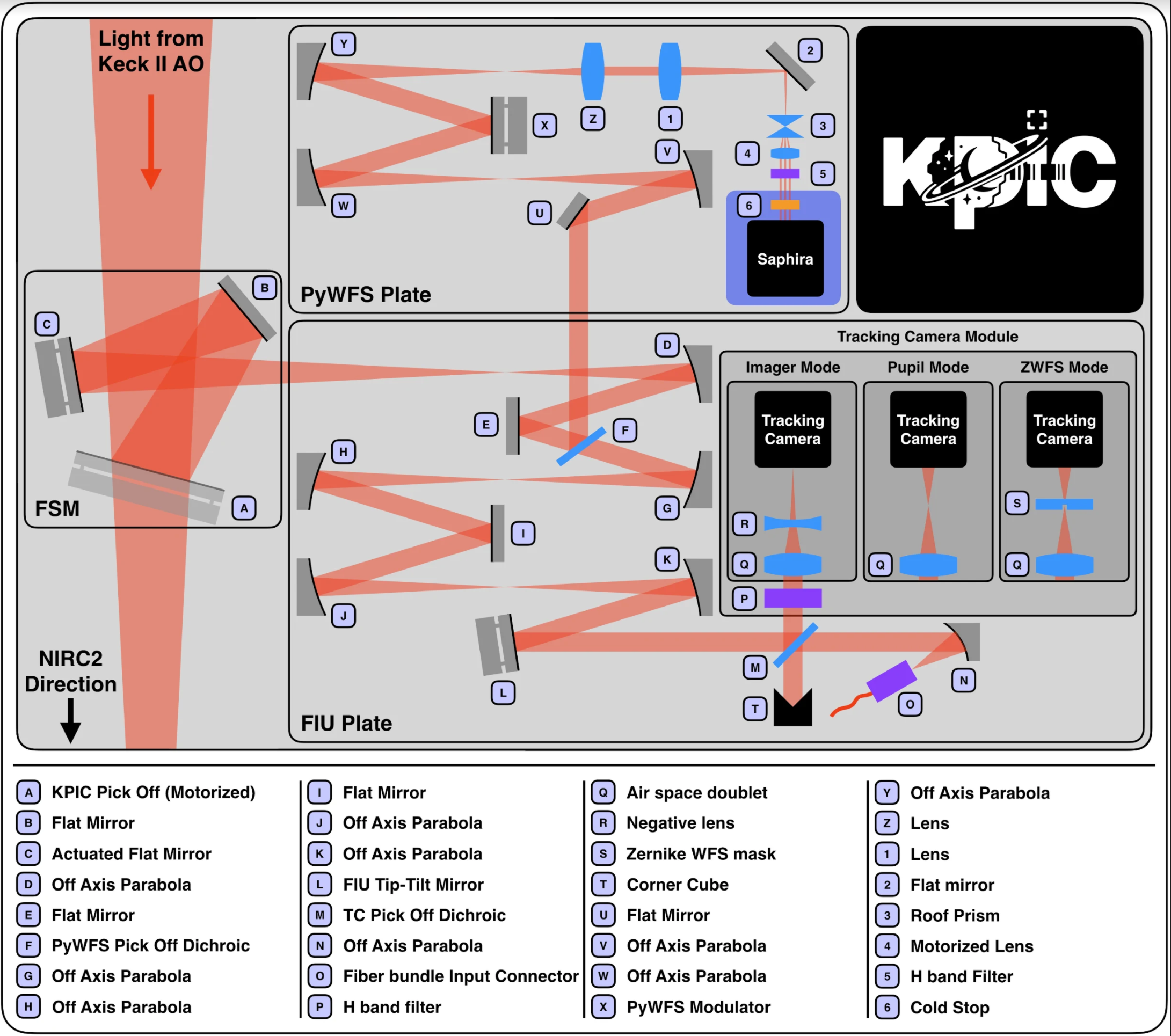
A new KPIC BMC DM was added to the optical path as part of the Phase-2 upgrade in March 2022.
CRED2 display (tracking camera)
The CRED2 tacking camera is an integral part of KPIC. It can also be used to monitor the the PSF when operating the PyWFS with NIRC2 independently of KPIC.
There are two possible options to bring up the the CRED2 camera:
-
On a k2aoserver-new terminal (VNC passwd):
ssh -X nfiudev@nfiuserver [nfiudev@nfiuserver ~]$ cd src/sce [nfiudev@nfiuserver sce]$ ./psfDispTiny.py -s /tmp/TC_Display_images.im.shm
-
Eavesdrop on the VNC where the FIU camera
software,
nfiuserver:2(AO passwd).
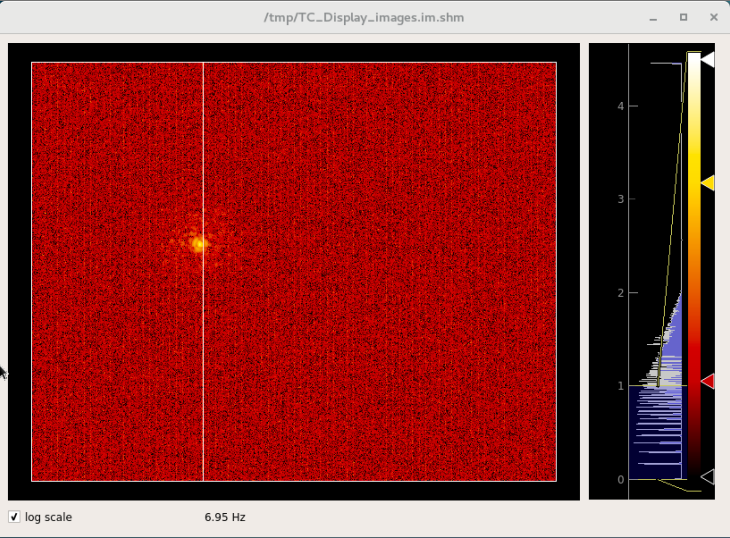
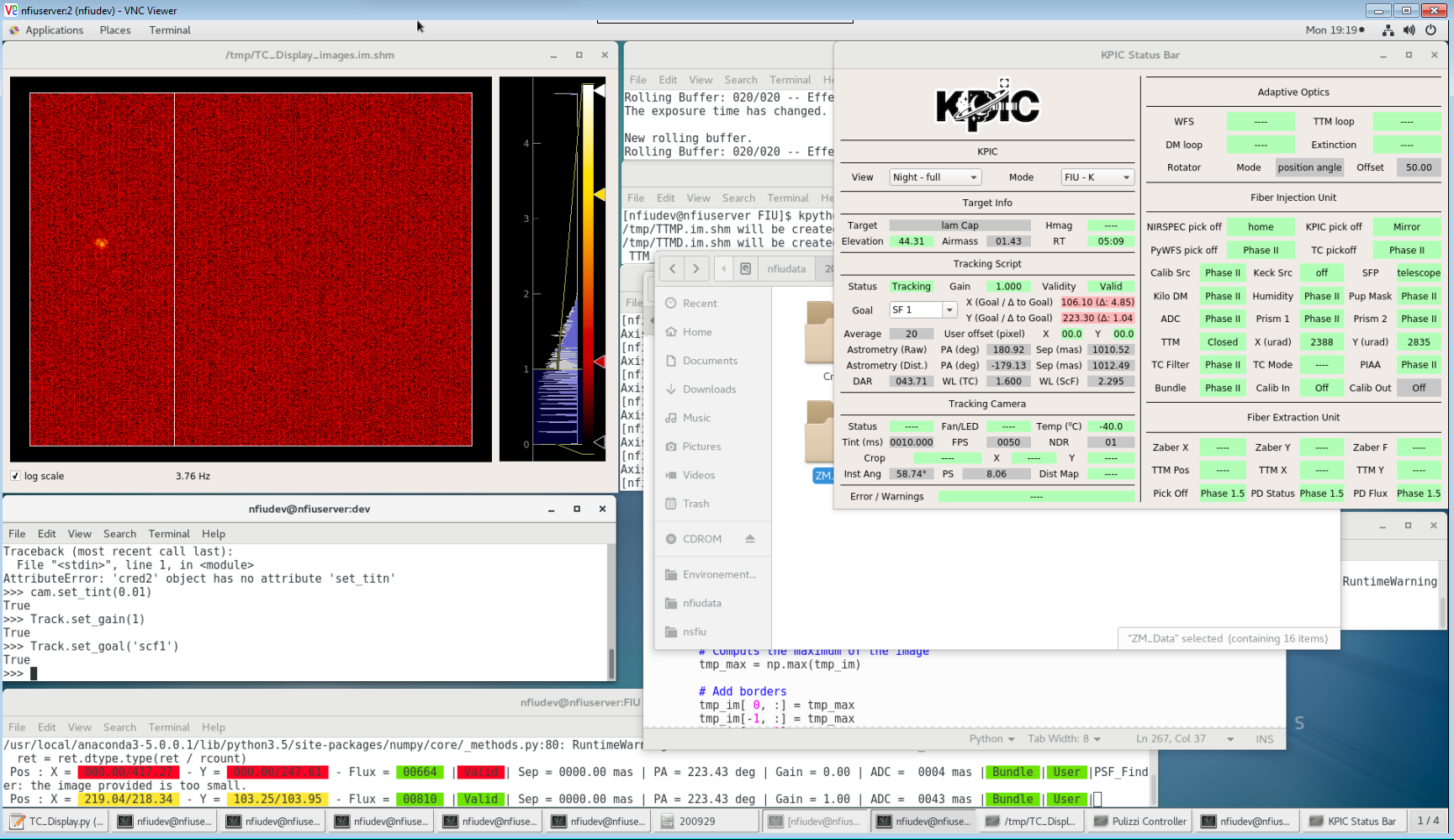
PyWFS Quick Access GUI
This is a low level GUI that has some additional functionality with respect to the user control GUIs. The PyWFS quick access GUI can be used for troubleshooting purposes.
The PyWFS Quick Access GUI is launched from
a vm-pwfsserver terminal as user pwfs:
[pwfs@vm-pwfsserver ~]$ prtcQuickAccess.py
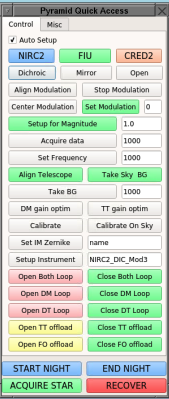
An example of PyWFS Quick Access GUI usage is to recenter the modulator:
- Open the AO loops on the PyWFS Loop Control GUIs
- Click on Center Modulation on the PyWFS Quick Access GUI
PyWFS AO screens
The following figure shows the typical layout of the PyWFS control user interface running on k2aoserver-new:2.
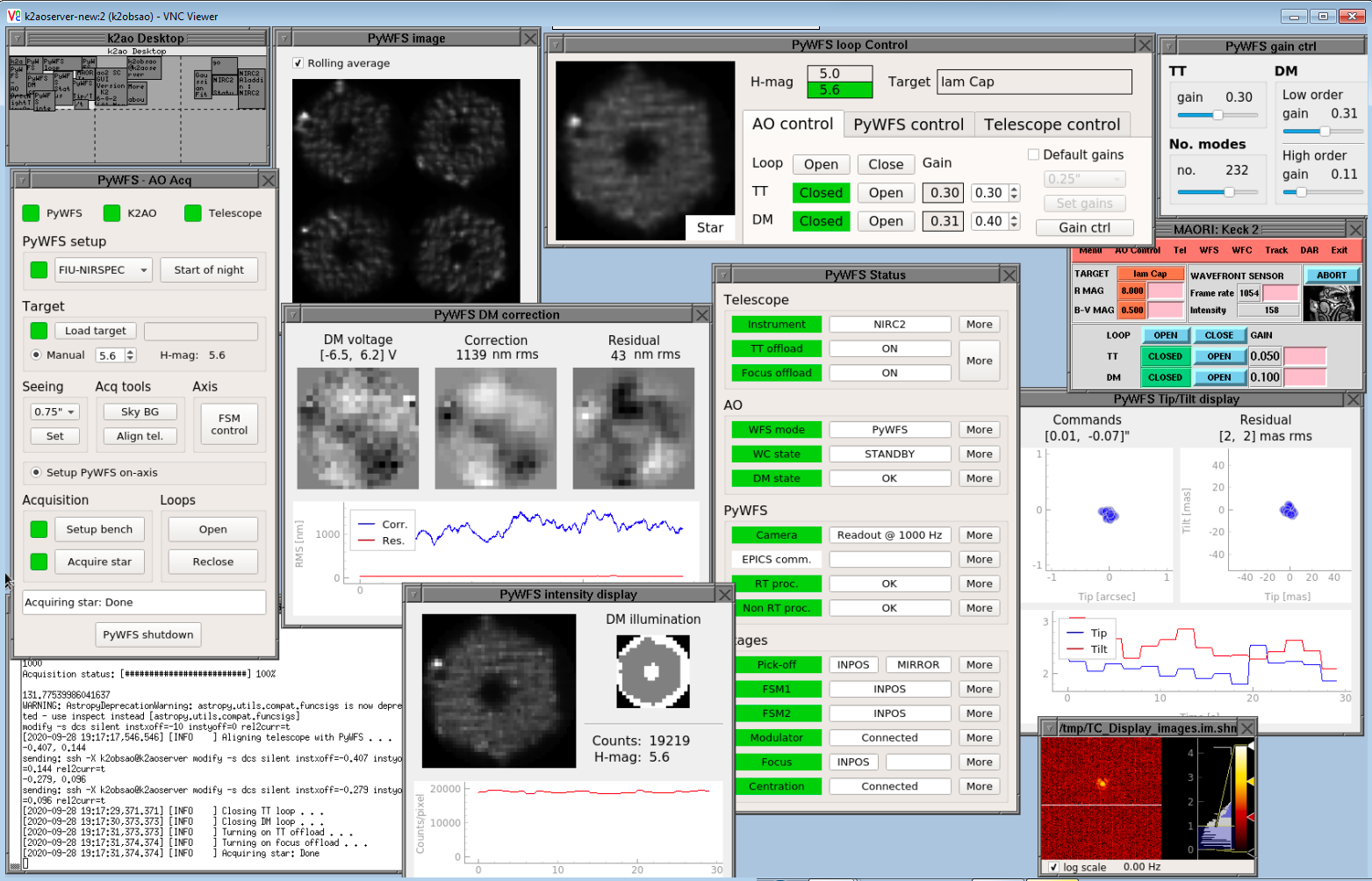
Restarting the PyWFS camera (SAPHIRA)
Symptom:
PyWFS Camera (in the PyWFS status) shows red and
says it is powered off. Clicking on it and rebooting/restarting
the camera server does NOT resolve this.
Solution:
- Connect to the RTC:
ssh -X prtc@prtcserver - Type:
showRTProcess. This opens a window, and the second process from the top is partially crashed - Ctrl-c to restart the process
- Connect to the PyWFS server:
ssh -X pwfs@vm-pwfsserver - Issue command:
prtcRestartCOM. It kes about 5 sec, then you should be able to reacquire with the camera.
Send questions or comments to:AO Support